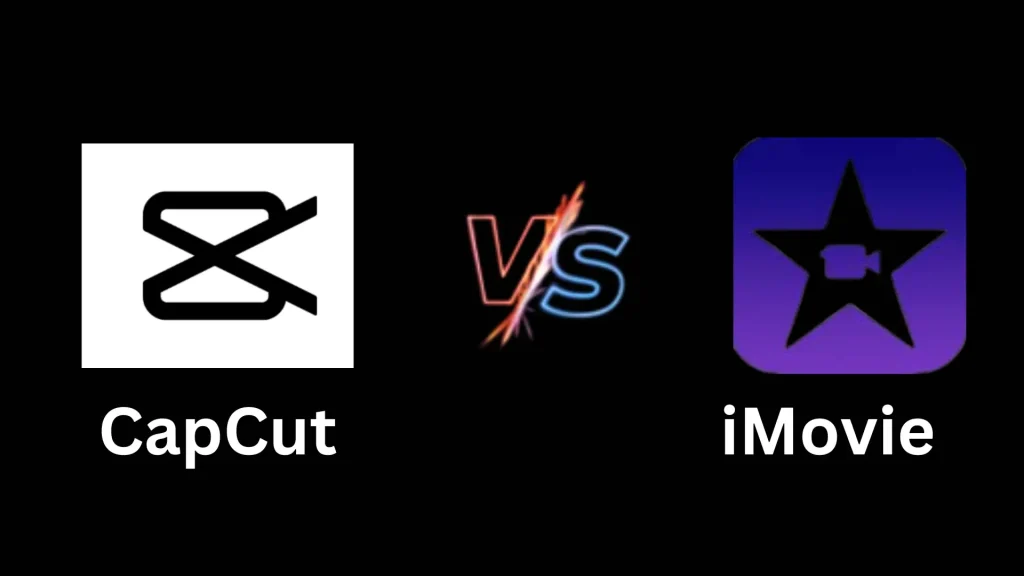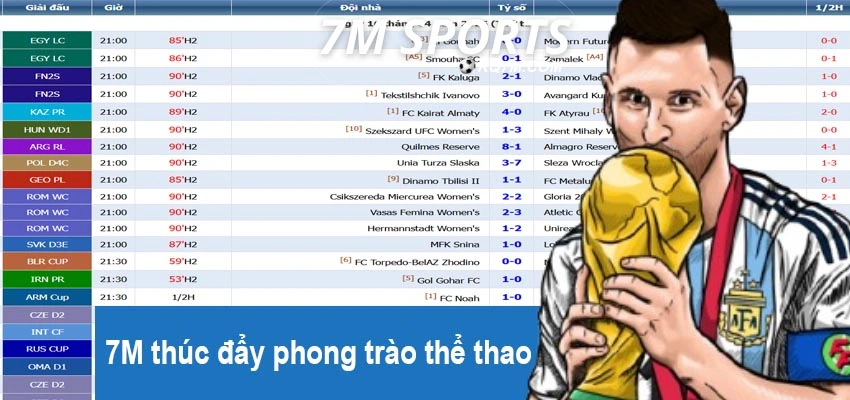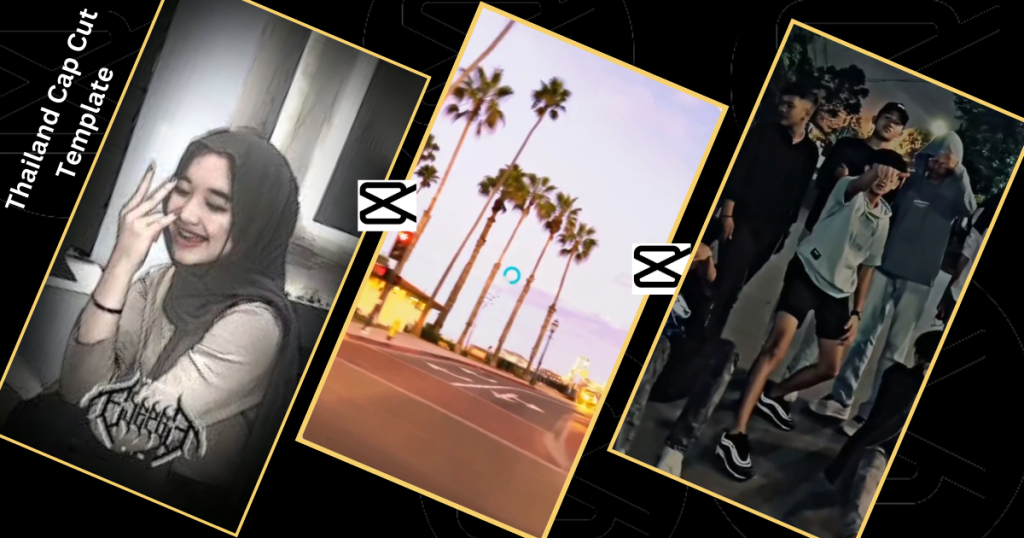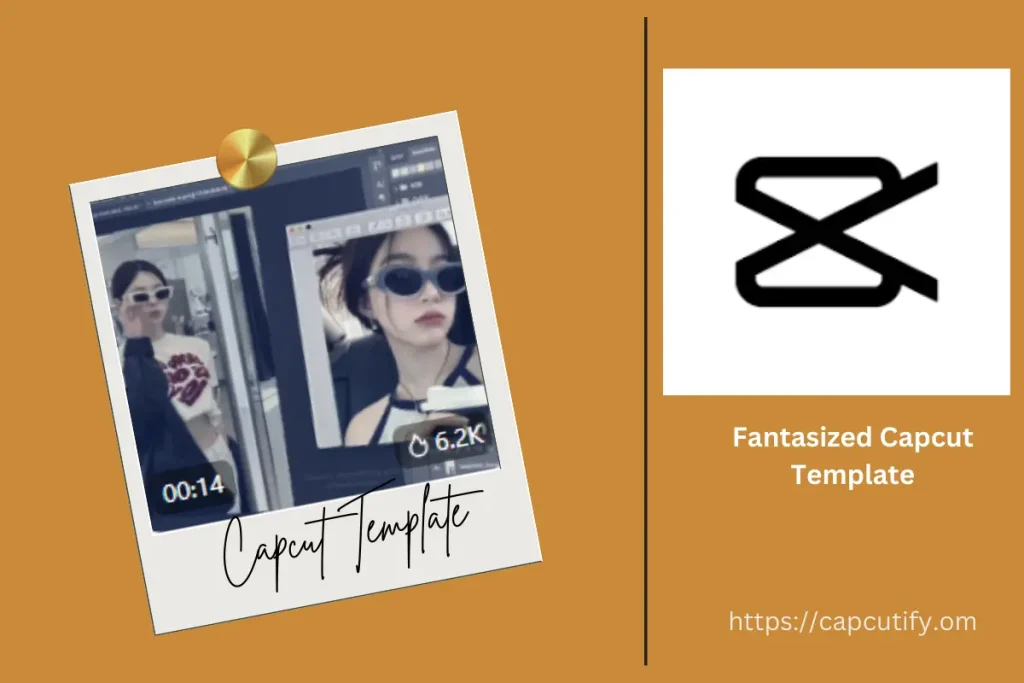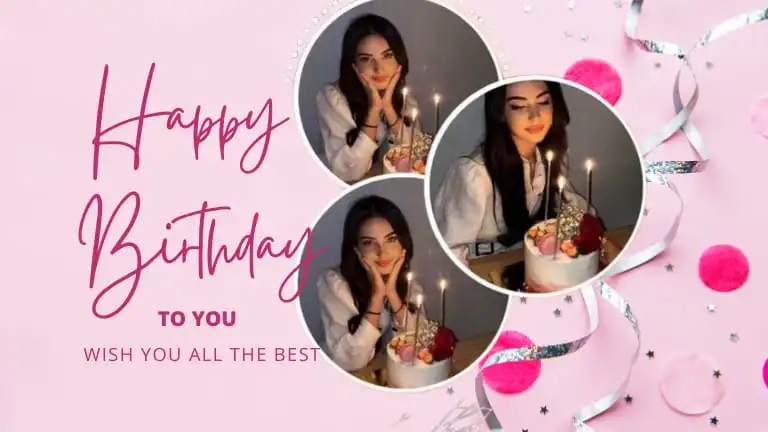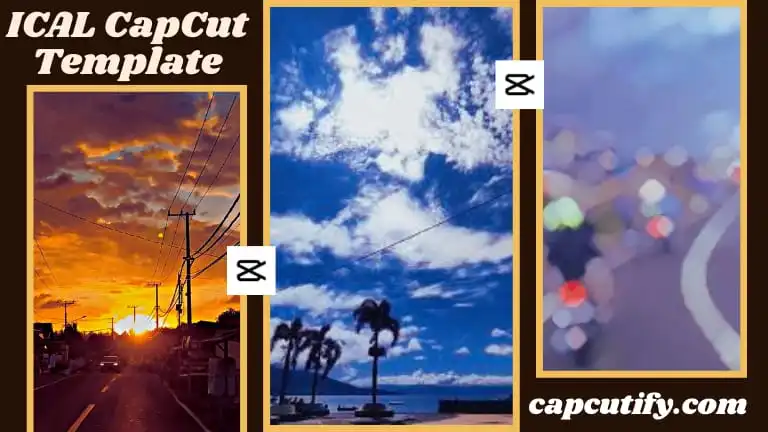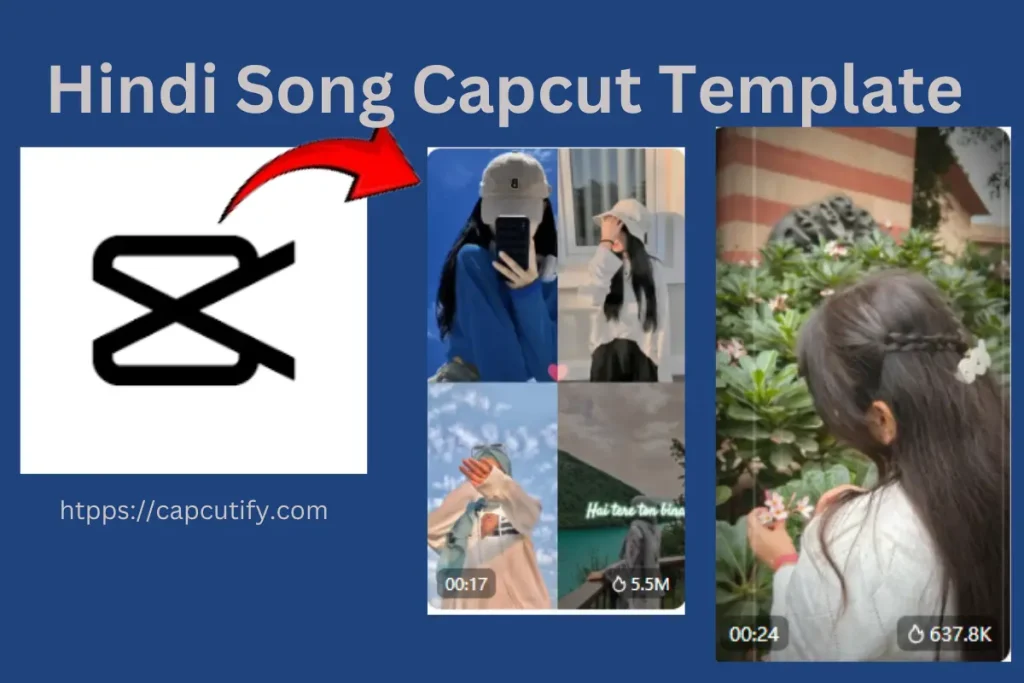When it comes to video editing apps, CapCut vs iMovie are both really popular. They each have their own cool features and some drawbacks. This can make it hard for people to choose which one to use for making videos. To help you decide, we have compared both app, showing their good points and bad points. We also mention some good choices like CapCut.
In the world of mobile video editing, CapCut vs iMovie are two top apps. Both are great for editing videos on your phone. But which one is better? This is a big question that many people are talking about.
To help you figure this out, this article will compare these two apps in detail. And if you want an easier-to-use video editor, Capcut is a great choice.
CapCut Overview
CapCut is a versatile video editing app developed by ByteDance, the creators of TikTok. Initially launched as Viamaker, CapCut has gained immense popularity for its user-friendly interface and robust editing features. It’s designed for both beginners and advanced users, making it an ideal choice for anyone looking to create high-quality videos with ease. CapCut offers a range of tools including filters, transitions, text, and audio options, allowing users to produce professional-grade content directly from their mobile devices.
iMovie Overview
iMovie is Apple’s flagship video editing software, available on macOS and iOS devices. Known for its simplicity and efficiency, iMovie is a favorite among Mac users for creating and editing videos. It provides a seamless integration with other Apple products and services, making it easy to import footage, add effects, and export finished projects. iMovie includes a variety of templates, transitions, and audio tools, catering to both novice users and those with more experience in video production.
Both Comparison CapCut vs iMovie
When comparing CapCut vs iMovie, several factors come into play including user interface, features, performance, and pricing. Both apps offer distinct advantages depending on the user’s needs and the platform they are working on.
CapCut User Interface
CapCut boasts an intuitive and modern interface that appeals to a wide audience. The layout is clean and straightforward, with tools and features easily accessible from the main screen. Users can quickly trim, split, and adjust their clips, add filters and effects, and incorporate text and music. The drag-and-drop functionality and real-time preview make editing a seamless experience, even for beginners.
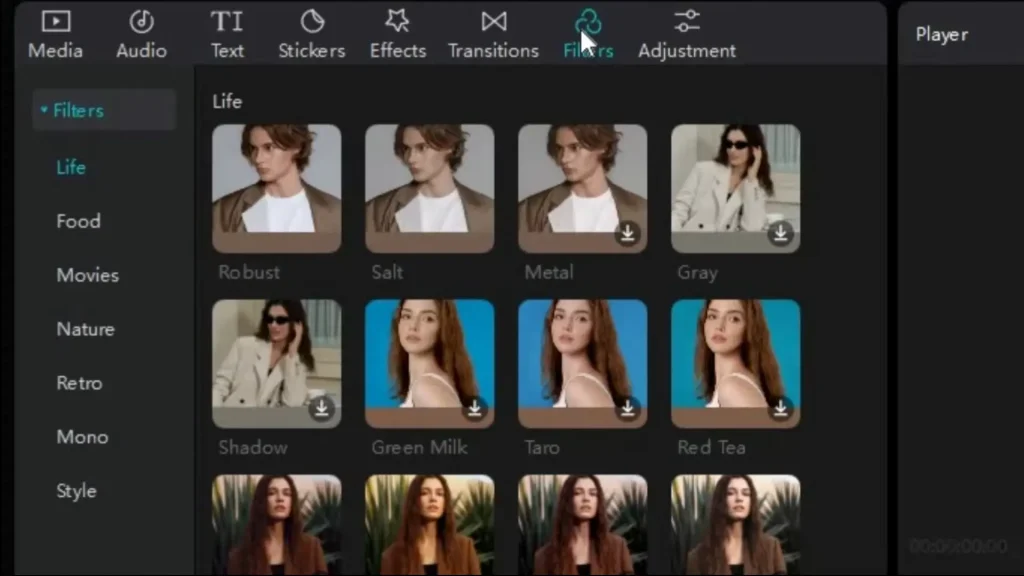
Key Features of CapCut
Voiceover and Basic Audio Features
CapCut Mod Apk offers robust voiceover capabilities, allowing users to add their own narration to videos. Additionally, basic audio editing features enable users to tweak the audio to suit their needs
Auto Background Removal
One standout feature of CapCut is the ability to automatically remove the background from videos, making it easier to create professional-looking content without the need for a green screen.
Preset Aspect Ratios for Various Social Media
This feature allows users to quickly adjust their videos to fit the specific aspect ratios required by different social media platforms, ensuring their content looks perfect wherever it’s posted.
Stock Background Music and Sounds
CapCut provides a library of stock background music and sound effects that users can add to their videos to enhance the overall production quality.
Freeze, Mirror, Reverse, and Split
These basic yet essential editing tools allow users to freeze frames, create mirror images, reverse clips, and split videos into segments, providing a wide range of creative possibilities.
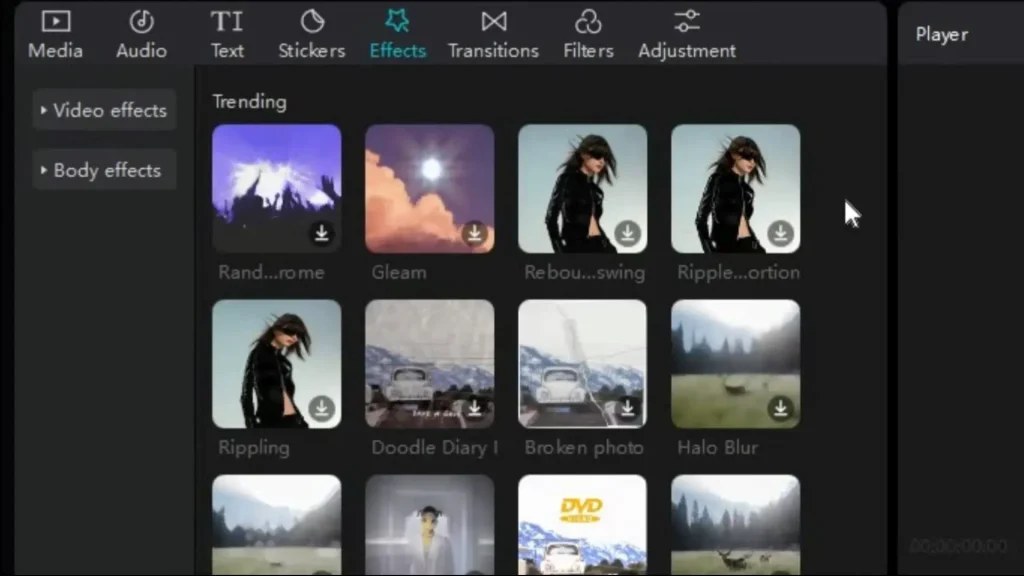
Advanced Audio Functions
For users looking to delve deeper into audio editing, CapCut provides advanced audio functions to fine-tune and perfect their soundtracks
Remove Video Noise
CapCut includes a function to remove unwanted noise from video clips, improving the clarity and quality of the final product.
One-Click Video Stabilization
allows users to stabilize shaky footage with a single click, resulting in smoother, more professional-looking videos.
Customizable Templates
CapCut offers various templates that make video editing faster and easier, allowing users to create professional-quality videos with minimal effort.
Auto Reframe and Speed Curve
This feature helps in automatically reframing video content to keep the subject in focus and adjust the speed curve for smooth, cinematic effects.
Auto-Cut and Retouch
The auto-cut and retouch features streamline the editing process by automatically trimming clips and enhancing video quality, saving users time and effort.
Pros and Cons
Pros
Cons
iMovie User Interface
iMovie’s interface is sleek and user-friendly, designed to maximize productivity. The timeline-based editor is easy to navigate, with all the essential tools placed conveniently around the workspace. Users can effortlessly import media, arrange clips, and apply effects through simple gestures or clicks. iMovie also provides a storyboard feature for organizing scenes and a real-time preview window to monitor changes instantly.
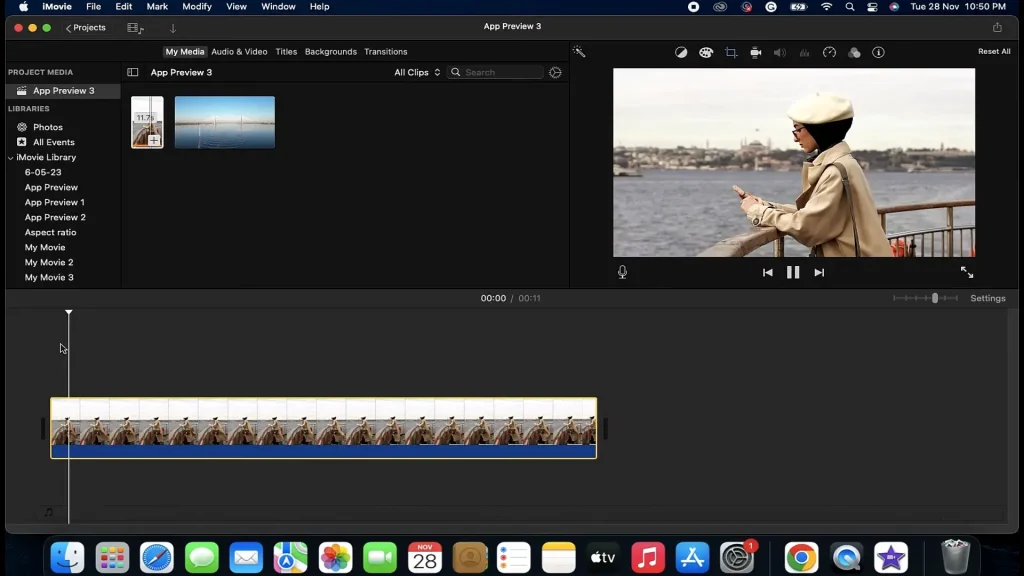
Key Features of iMovie
Face Detection
iMovie uses face detection technology to keep faces focused and centered within the frame, ensuring the video’s most important parts are always highlighted.
Audio Recording
iMovie includes audio recording capabilities, making it easy for users to add voiceovers or record new audio tracks directly within the app.
Trimmer
The trimmer tool in iMovie allows users to precisely cut and edit their video clips, giving them full control over the timing and length of their footage.
Reduce Background Noise
This feature helps improve audio quality by reducing unwanted background noise, ensuring the main audio remains clear and prominent.

Chroma Key
Also known as green screen, the chroma key feature in iMovie allows users to replace the background of their videos with any image or video of their choice.
Transitions and Effects
iMovie offers a variety of transitions and effects that can be applied to video clips to enhance their visual appeal and create a polished final product.
Color Grading
This feature provides users with tools to adjust and enhance the color and tone of their videos, ensuring they look vibrant and professional.
Video Stabilization
iMovie includes video stabilization technology to smooth out shaky footage, resulting in more stable and watchable videos.
Pros and Cons
Pros
Cons
Features for Video Editing
CapCut offers a rich set of features tailored for modern content creation. It includes advanced editing tools like multi-layer editing, keyframe animations, and chroma key for green screen effects. CapCut also provides a vast library of filters, transitions, and stickers to enhance videos, along with audio editing capabilities such as music, sound effects, and voiceovers.
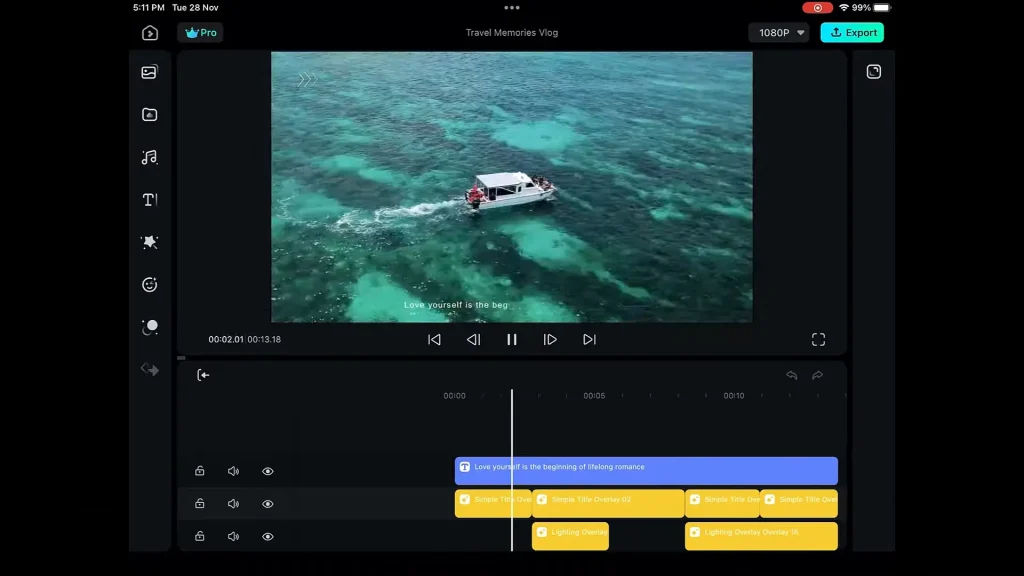
iMovie, on the other hand, provides a robust suite of features suitable for both casual and serious editing. Its key features include precision editing, high-fidelity filters, and automated video stabilization. iMovie also excels in audio editing, with options for background music, sound effects, and voiceover recording. Additionally, it offers advanced tools like split-screen effects, picture-in-picture, and green-screen compositing.
CapCut vs iMovie Performance
Both CapCut vs iMovie are optimized for their respective platforms, ensuring smooth performance and efficient processing.
CapCut Performance
CapCut performs exceptionally well on mobile devices, providing fast rendering times and smooth playback. The app is optimized to handle high-resolution videos without lag, even on less powerful devices. Its cloud storage integration allows for easy access and sharing of projects across different devices.
iMovie Performance
iMovie leverages the power of Apple’s hardware and software ecosystem, delivering top-notch performance. It handles high-resolution footage effortlessly and provides quick rendering and exporting times. iMovie is particularly effective on the latest Mac and iOS devices, utilizing their advanced processing capabilities to ensure a smooth editing experience.
CapCut vs iMovie – Pricing
CapCut is free to use, with no premium tiers or hidden costs. This makes it an attractive option for users looking for a comprehensive video editing tool without any financial commitment. However, some advanced features and effects might be limited or watermarked.
iMovie is also free, but only for users within the Apple ecosystem. It comes pre-installed on all new Macs and iOS devices, making it a cost-effective solution for Apple users. For those not using Apple products, iMovie is not an option, potentially requiring investment in compatible hardware.
Conclusion
Choosing between CapCut vs iMovie depends on your specific needs and the platform you use. CapCut stands out for its user-friendly interface, robust features, and free access, making it an excellent choice for both beginners and advanced users. It offers a variety of tools that cater to modern content creation, especially for social media. On the other hand, iMovie, with its seamless integration into the Apple ecosystem, provides a polished and efficient video editing experience. Its advanced editing capabilities and ease of use make it a favorite among Apple users. Both apps have their strengths, so the best choice ultimately comes down to your editing requirements and the devices you use